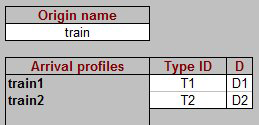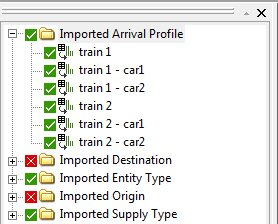Splitting an Origin into Suborigins
This procedure describes how to take an origin and divide its demand (one or more Arrival Profiles) into smaller Arrival Profiles for use when modelling individual train carriages or whenever you may need to subdivide arrival demand into smaller groups of data. These suborigins will also be imported as pending Entrances in LEGION Model Builder.
To split an Origin into suborigins:
-
In the ‘Origin Name’ box, select an origin from the drop-down
list.
A list of Arrival Profiles associated with this origin is displayed in the table beneath the Origin Name.
-
Next to the box labelled ‘Split into suborigins?’ select
Yes from the drop-down list.
This makes the relevant ‘Distribution’ cells available for use.
- In the cells to the right of the label ‘Name’, enter the names of the train carriages or divisions you need (for example, ‘Car 1’, ‘Car 2’ and so on).
- For each division, enter a percentage value; the total ‘Composition’ must equal 100%, however.
-
If you want to associate a Type ID created in step 2 with one of
your distributions, click in the cell to the right of the ID and select a
Distribution from the drop-down list in the ‘D’ column.
You can apply a distribution to as many Arrival Profiles as you like. For example, you may have profiles for ‘train3’ and ‘train4’ and you may wish to apply the carriage distribution defined as ‘D1’ to both of them.
-
Repeat these steps for as many distributions you need, up to a
maximum of six.
During import, these settings will create six Arrival Profiles named: ‘train1’, ‘train2’, ‘train1-car1’, ‘train1-car2’, ‘train2-car2’, ‘train2-car2’ as seen here on the ‘Imported’ tab of the Object Directory.